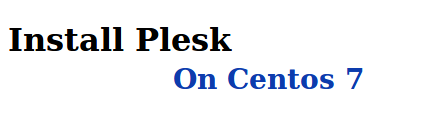
Plesk is a proprietary web host control panel that allows users to administer their personal and/or client’s websites, databases, email and domains. It allows for easy point and click administration/maintenance through a browser.
We will know that how to Install plesk one Centos 7

Prerequisites
- A freshly installed CentOS 7 x64 server instance.
- A sudo user.
- A valid domain name pointed to your Hosting instance.
- A valid Plesk license.
You can take a look at the RAM usage of Linux by typing in:
free -m
One-Click Installer
The Plesk one-click installer is a script that downloads itself and determines the correct Plesk version for your OS. You won’t accidentally pick the wrong version for your distribution. Paste this and the installer will download the latest version of Plesk (Onyx at the time of writing):
Log in as a regular user who has permission to use the sudo command. Enter the following commands below to start installation of Plesk. You must assign the actual domain name to your instance in order for the install to complete. Replace [email protected] with your actual email address.
hostnamectl set-hostname example.comsudo sh -c "wget http://installer.plesk.com/plesk-installer -O - | sh /dev/stdin --source http://installer.plesk.com/ --target /tmp/plesk-installation --select-product-id plesk --select-release-latest --installation-type "Typical" --notify-email [email protected]"
The script should take about 10 minutes on a single CPU instance. Once complete, you should receive a message on the console that the Plesk installation has finished.
If you get an error message, wget may not be installed. Rectify this pitiful situation like this:
yum install wget
To download older versions of Plesk you can download the one-click-installer file and run it with the option –show-all-releases. This will give you the option to specify your desired Plesk version with –select-release-id. For more information, run the file with the –help option.
Unblock Plesk admin port
In order to access Plesk via the URL given at completion, the Plesk admin port (8443) must be unblocked. Enter the following commands below to unblock the Plesk admin port.
firewall-cmd --permanent --add-port=8443/tcpfirewall-cmd --reload
Enter the URL shown in the console into your browser and you will be presented with the Plesk admin interface. Next, supply the required information such as type of installation, domain name, admin login/password and the Plesk license key to complete the installation.
Logging in for the First Time
The first step is to log in for the first time and start the GUI process, setting the admin password etc. To do this, we need to generate a one-time login link. We get that by typing in the following command:
plesk bin admin --get-login-link
Plesk is now installed and ready for use!

